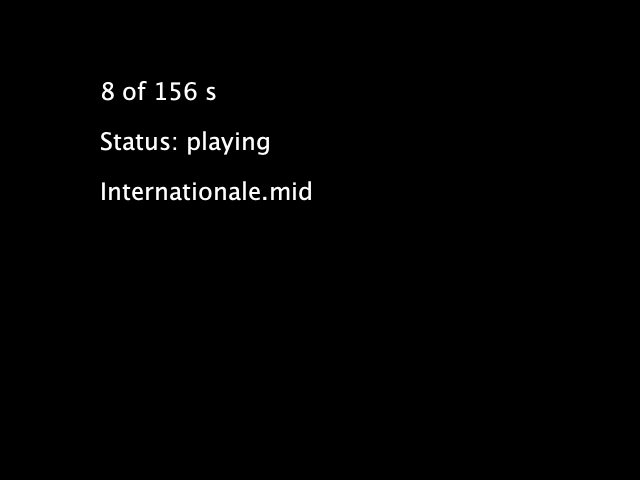Updates
05/07/2014 – The library is renamed again to Kinect4WinSDK in order not to use the prefix P or P5. It has been built in Windows 7, Kinect for Windows SDK 1.8, Java JRE 1.7u60 and Processing 2.2.1.
05/04/2014 – The library is renamed to P5Kinect according to suggestion from the Processing community, in order not to mix up with official Processing class.
28/03/2014 – The library is updated for the use of Kinect for Windows SDK 1.8, Java JRE 1.7u51 and Processing 2.1.1.

Introduction
The Kinect for Processing library is a Java wrapper of the Kinect for Windows SDK. And it of course, runs in Windows platform. At this moment, I have only tested in Windows 7. The following 4 functions are implemented. All images at this moment are 640 x 480.
- Obtain the RGB image from the Kinect camera.
- Obtain the depth image from the Kinect camera.
- Align the RGB image with the depth image.
- Obtain player and skeleton information.
API description
GetImage() returns a 640 x 480 ARGB PImage.
GetDepth() returns a 640 x 480 ARGB PImage. The image is, however, grey scale only. It resolution is also reduced from the original 13 bits to 8 bits for compatibility with the 256 grey scale image.
GetMask() returns a 640 x 480 ARGB PImage. The image is transparent in the background using the alpha channel. Only those areas with players are opaque with the aligned RGB images of the players.
Skeleton tracking is a bit complicated. The library will expect 3 event handlers in your Processing sketch. Each event handler uses one or two arguments of type SkeletonData (to be explained later). Each SkeletonData represents a human figure that appears, disappears or moves in front of the Kinect camera.
appearEvent – it is triggered whenever a new figure appears in front of the Kinect camera. The SkeletonData keeps the id and position information of the new figure.
disappearEvent – it is triggered whenever a tracked figure disappears from the screen. The SkeletonData keeps the id and position information of the left figure.
moveEvent – it is triggered whenever a tracked figure stays within the screen and may move around. The first SkeletonData keeps the old position information and the second SkeletonData maintains the new position information of the moving figure.
Please note that a new figure may not represent a real new human player. An existing player goes off screen and comes back may be considered as new.
Data structure description
The SkeletonData class is a subset of the NUI_SKELETON_DATA structure. It implements the following public fields:
public int trackingState; public int dwTrackingID; public PVector position; public PVector[] skeletonPositions; public int[] skeletonPositionTrackingState;
Download
- Download link for the latest library, Kinect4WinSDK
- Download link for the library text file
- Download link for the older library (Kinect for Windows SDK 1.8, JRE 1.7u51 and Processing 2.1.1)
- Download link for the original library (1.1.0).
- Download link for the source (Github).
Example
import kinect4WinSDK.Kinect; import kinect4WinSDK.SkeletonData; Kinect kinect; ArrayListbodies; void setup() { size(640, 480); background(0); kinect = new Kinect(this); smooth(); bodies = new ArrayList (); } void draw() { background(0); image(kinect.GetImage(), 320, 0, 320, 240); image(kinect.GetDepth(), 320, 240, 320, 240); image(kinect.GetMask(), 0, 240, 320, 240); for (int i=0; i =0; i--) { if (_s.dwTrackingID == bodies.get(i).dwTrackingID) { bodies.remove(i); } } } } void moveEvent(SkeletonData _b, SkeletonData _a) { if (_a.trackingState == Kinect.NUI_SKELETON_NOT_TRACKED) { return; } synchronized(bodies) { for (int i=bodies.size ()-1; i>=0; i--) { if (_b.dwTrackingID == bodies.get(i).dwTrackingID) { bodies.get(i).copy(_a); break; } } } }